Sequence Timeline
Create an Animation Sequence
Users can create interactive animation sequences that can be implemented in VR experience in Simlab Viewer. Go to the animation workbench to reveal the timeline where animation keyframes and sequences can be created and managed.
Select the animation keyframes created in the scene and click Create an Animation Sequence icon, to open the dialog shown below. Enter the name of the new sequence, the user has the option to create a reverse of the created sequence, and to delete keyframes from the timeline after the sequence creation.
Show Animation Sequences List
The user can view the created sequences by switching to the Sequences tab in the bottom panel, or by clicking Show Animation Sequence List in the Sequence Timeline. Once clicked the dialog below will appear.
- Show as animation: If you delete the keyframe from the timeline, by clicking on this button you can return the keyframe again on the timeline.
- Delete: Erase the selected sequence from the list.
- Manage Groups: Gives the user options to create, delete and rename Sequence groups.
Capture morphing animation
SimLab Composer allows the user to control what morphing parameters to save in the keyframe. This enables mixing multiple animations, and is shown in the following video:
Video tutorials to create animation sequences for VR are below:


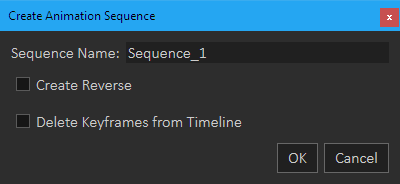
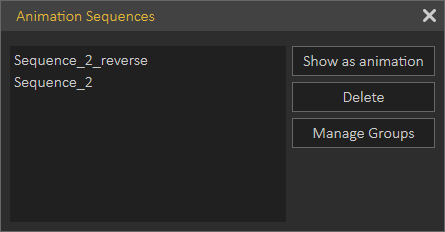
No Comments