Scene States Library
Scene States enable the user to capture different configurations for the selected 3D model(s) (Object Properties), or useful properties for the whole scene (Scene properties).
To view what is selected in a scene state, make sure nothing is selected in the scene, then click on a scene state in the Scene State Library
The Properties Panel that appears on the right side of the 3D view will allow the user to see what properties where captured in the Scene State, as well as seeing and selecting objects and groups affected by the captured Scene State.
Scene State Library, includes small tool buttons on the left side, allowing the user to:
1- Open the Capture Scene State Dialog
2- Recapture Scene State
3- Regenerate Selected Scene State Preview Image
4- Regenerate All Scene States Preview Images (may take long loading times)
5- Delete Selected Scene State
6- Delete All Scene States
Scene State Groups
Scene State Groups are very similar to Sequence Groups Library, they can be used to organize Scene States, a new group can be added by clicking on the + button next to group tabs, to rename Scene State Group the user needs to double click on its tab label as shown below.
When deleting a Scene State Group the user will get the option to delete Scene States in the group or to move them to the Default group

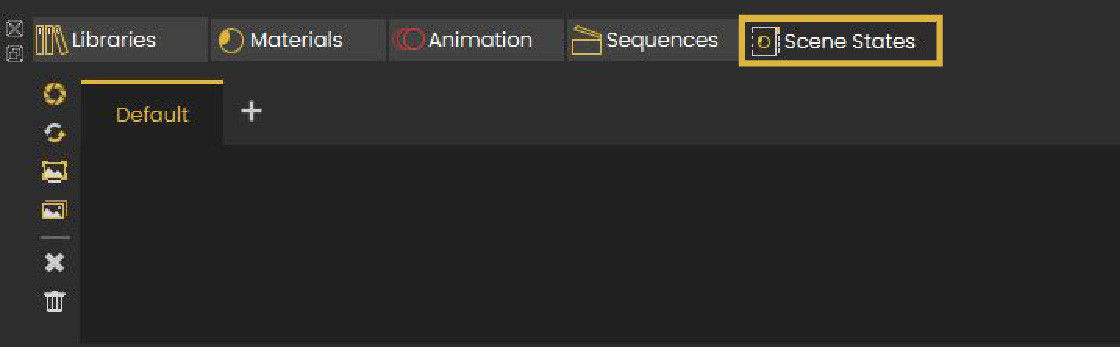
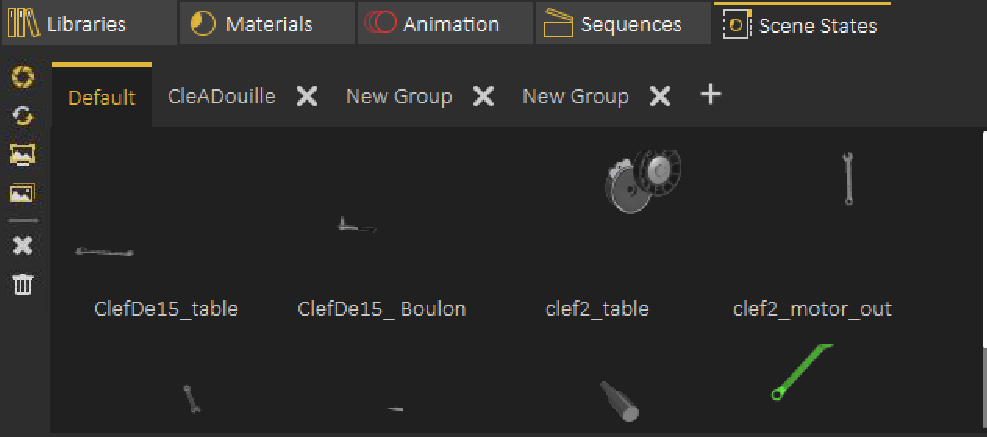
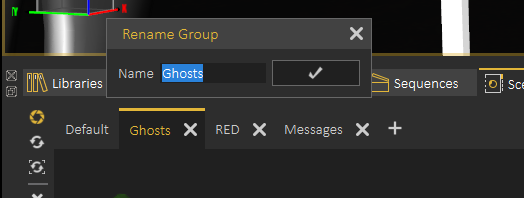
No Comments