Dynamic Builder
In template diagrams, a user was able to define logic for a group of objects based on name, or attribute criteria. Dynamic diagrams take this to the next level, they allow defining interaction between multiple templates, in a dynamic way. What this mean is that a user can set a dynamic criteria for triggering actions and responses mainly by defining multiple quires using multiple scene nodes.
To open the Dynamic Builder click the highlighted Add a new dynamic diagram button at the top right side of Training Builder diagram.
A new Dynamic Diagram will open, and the Dynamic Diagram menu will appear.
Dynamic training builder menu is divided into four groups;
Sources
A source is an expression that will generate a value that can be used to trigger an event in the Dynamic Builder. Sources are divided into two tabs, Main Sources and Template Sources.
Main Sources
| Icon | Source Name |
| Scene Node | |
| Scene State | |
| Expression | |
| Number | |
| Boolean | |
| Hand | |
| Sequence | |
| Variable | |
| String |
Template Sources
| Icon | Source Name |
| Scene Node Query | |
| User Query |
Events
Events are triggered when something happens in the VR experience. They are arranged into two tabs Main Events and Object Interactions
Main Events
| Icon | Event Name |
| Scene Start | |
| Node Triggered | |
| SceneState Applied | |
| Sequence Ended | |
| Node Grab Started | |
| Node Grab Ended | |
| Grip Pressed | |
| Grip Released | |
| Voice Command Recognized | |
| Ticker |
Object Interactions
| Icon | Event Name |
| Node Enter Node | |
| Node Exited Node | |
| User Enter Node | |
| User Exited Node | |
| Node Hover Started | |
| Node Hover Ended | |
| Hand Enter Node | |
| Hand Exited Node | |
| Hand Entered Hand | |
| Hand Exited Hand |
Responses
Responses in SimLab Dynamic Builder are arranged in a number of tabs to make it easier to use.
Main Responses
| Icon | Event Name |
| Play Animation Sequence | |
| Apply Scene State | |
| Set Parent Node | |
| Reset Parent Node | |
| Set Node Grabbable State | |
| Delay | |
| Branch on Expression | |
| Loop | |
| Show/Hide | |
| Set Node Glow State | |
| Enable Controller Vibration | |
| Disable Controller Vibration |
Objects Behavior
Animation Sequences
Numbers
String
Time Variable
Media
Attributes
User
States
The following video shows the behavior in action, if you do not get why this is useful, do not worry about it for now.
In the future when you create more dynamic experiences, you will be glad to have this at your disposal.
The following diagram shows how loop end is used, it is combined with the fact that in Dynamic builder the show message strings can also be dynamic, so we can show a message depending on the execution of the experience





























































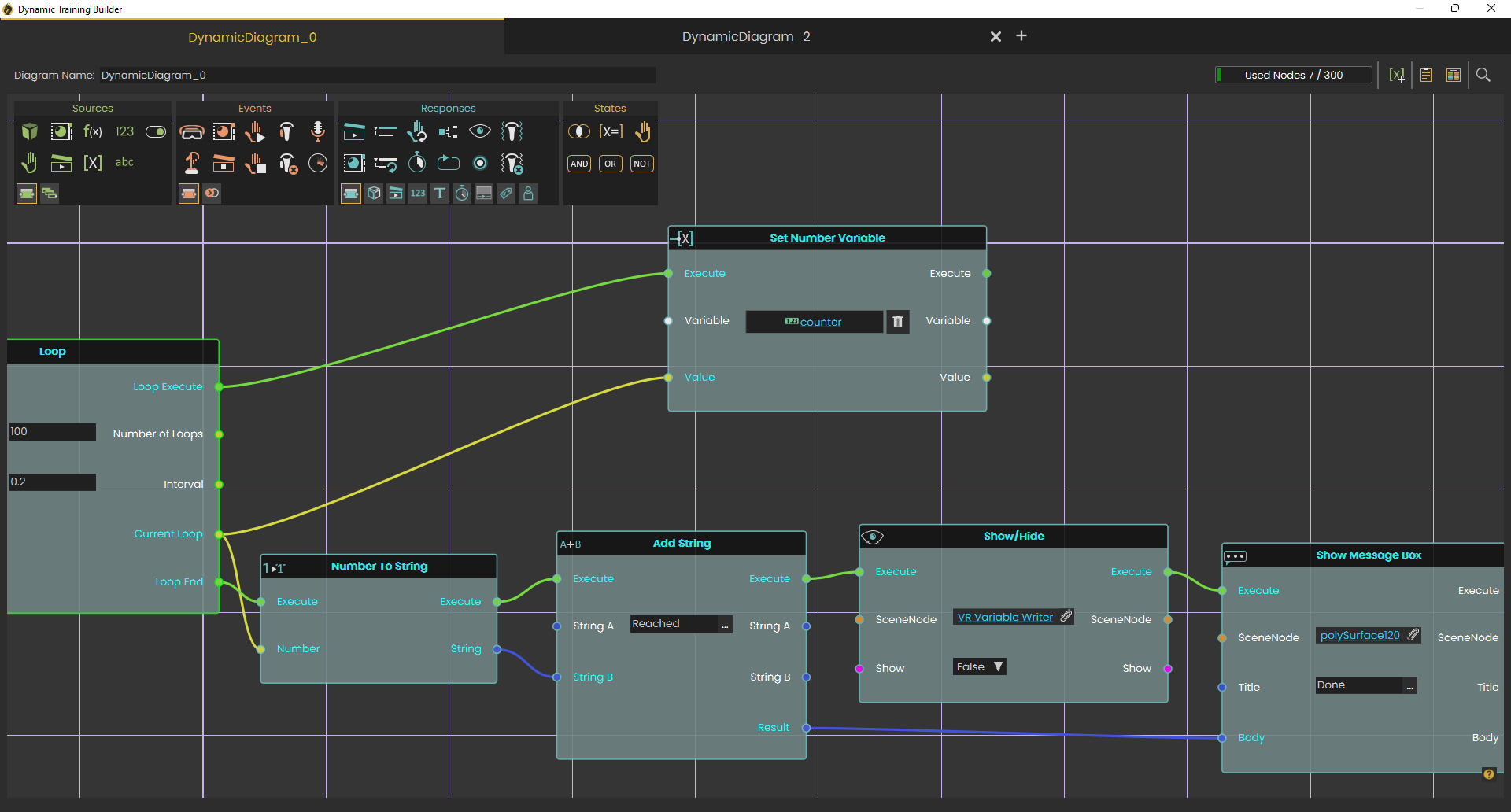
No Comments