Library
Libraries Panel at the lower part of the application interface, provides access to following elements in SimLab Composer:
Assets Library
Material Library
Animation Time Line
Sequences Library
Scene States Library
Both Asset Libraries and Material Library are mainly used to access assets and materials provided from SimLab Soft. The user can still add her/his own assets to the asset libraries.
Animation, Sequences, and Scene States tabs provide access to user-created elements in the scene and add more elements to the current scene.
Signing up is required only once, and login is needed every time you attempt to download a 3D model in a session.
The user can download items from different libraries by double-clicking on any of them, where the Download Item box appears. Click download then a progress bar will appear, and after that, the 3D model will be added to the data content of your SimLab application so you don't have to download that 3D model again.
The user can download all content available in the active 3D models' library at once by clicking the Download Content button as shown in the image below:
After the download process is successfully completed, the new item(s) will be directly available in the corresponding library without the need to download again or restart the application. The user can add models to the 3D library through the Add New Item '+' button, on the top right of the material library.


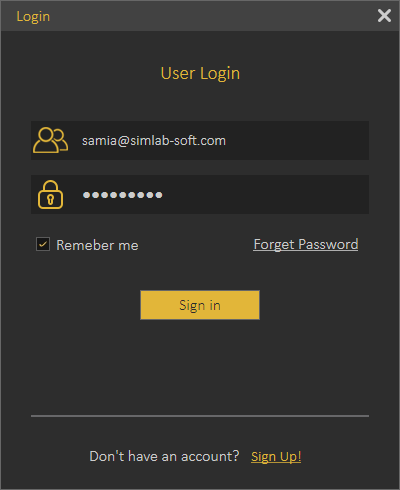
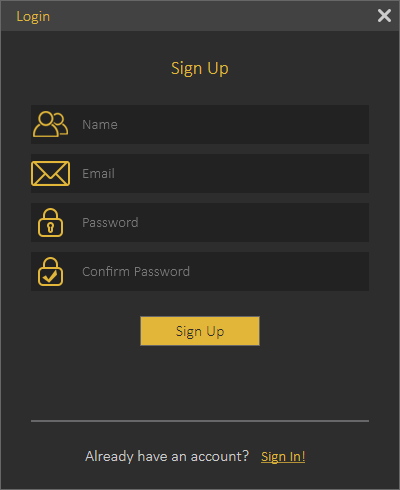
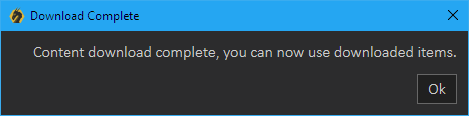

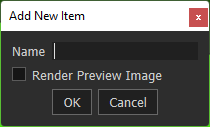
No Comments