Sources

The SceneNode Query enables the system to identify an object based on its attributes within the VR environment. This node enhances interactivity by allowing responses to be customized for individual objects, triggering specific actions based on SceneNode attributes as part of their virtual experience.
Example
In this example, the SceneNode Query is used to acquire specific attributes from specific objects, in order to perform specific response to them
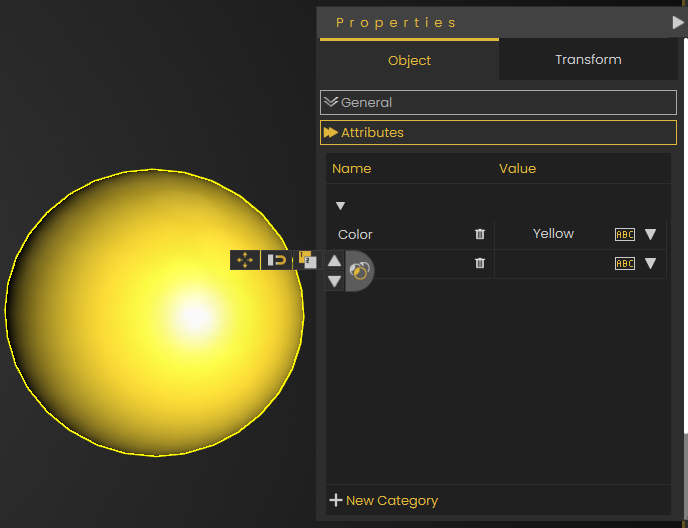
Then when user triggers object named Activate, and the response connected to the node will be executed to the objects with attribute name Color and its value is Yellow.
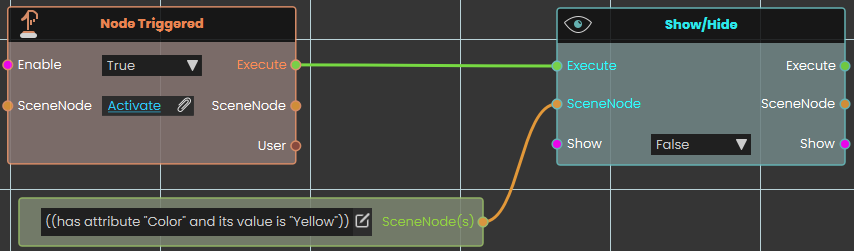
 User Query
User Query

The User Query node enables the system to identify a user based on their attributes within the VR environment. This node enhances interactivity by allowing responses to be customized for individual users, triggering specific actions based on user attributes as part of their virtual experience.
Example
In this example, the User Query node is used to acquire specific attributes from specific users, in order to perform specific response to them
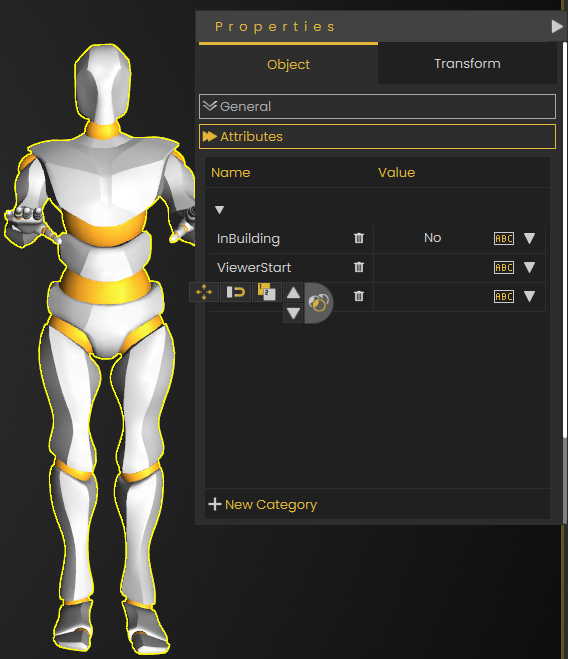
Once the User enters the object named Building, their InBuilding attribute's value becomes Yes, then when user triggers object named Activate, the users with attribute name InBuilding and its value is Yes gets teleported to CameraNode named Outside's location.
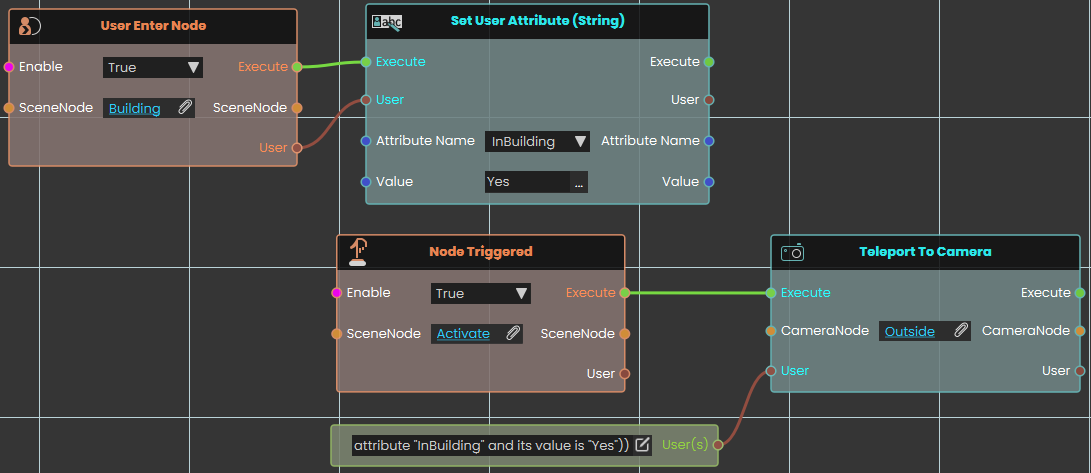
 Variable
Variable

The Variable node represents the value of a specific variable within the scene and features a variable port that can be connected to nodes requiring variable assignment. This node simplifies complex setups by enabling consistent use of variables throughout the scene, ensuring streamlined connections between different elements in the training builder.
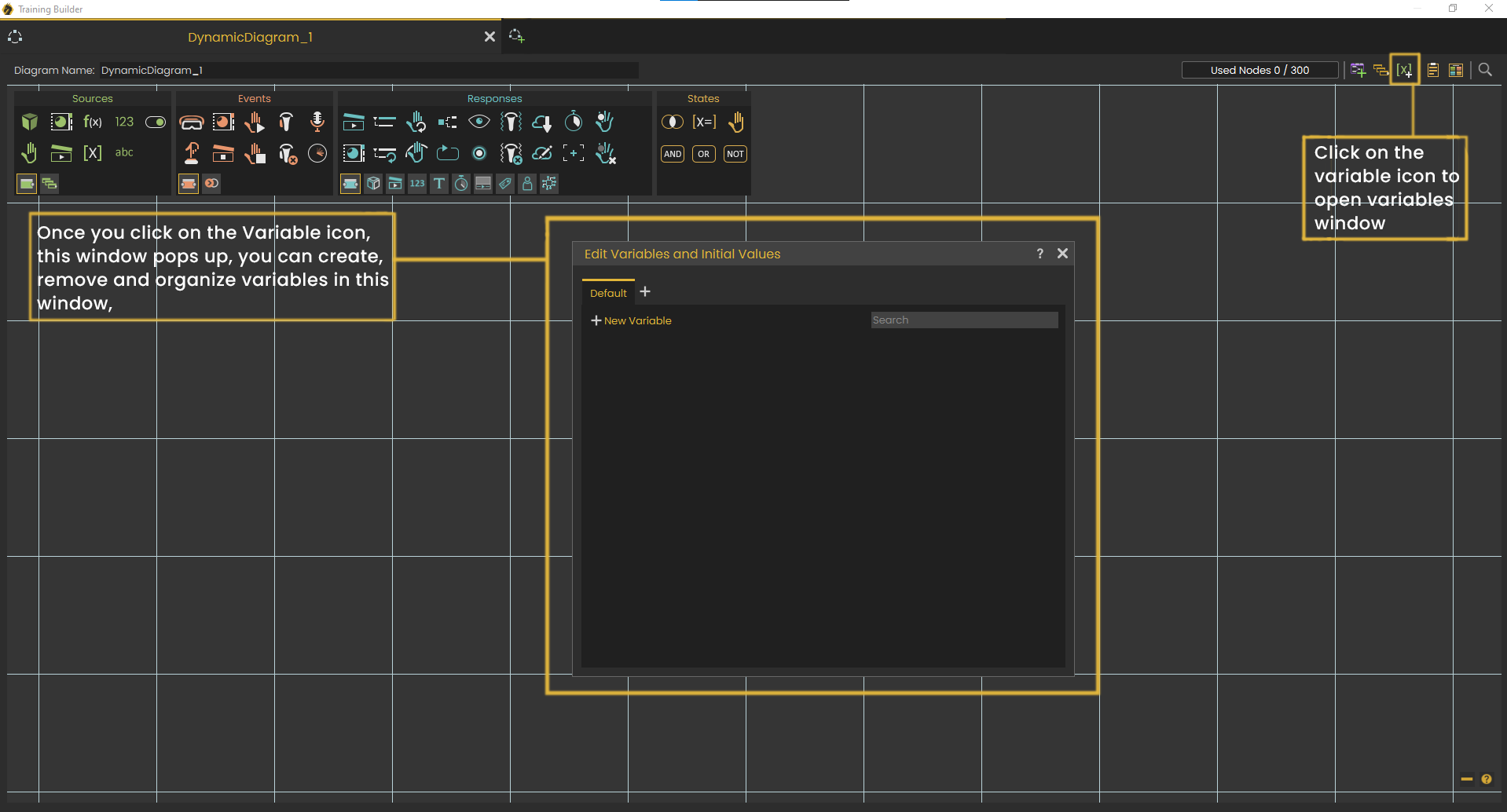

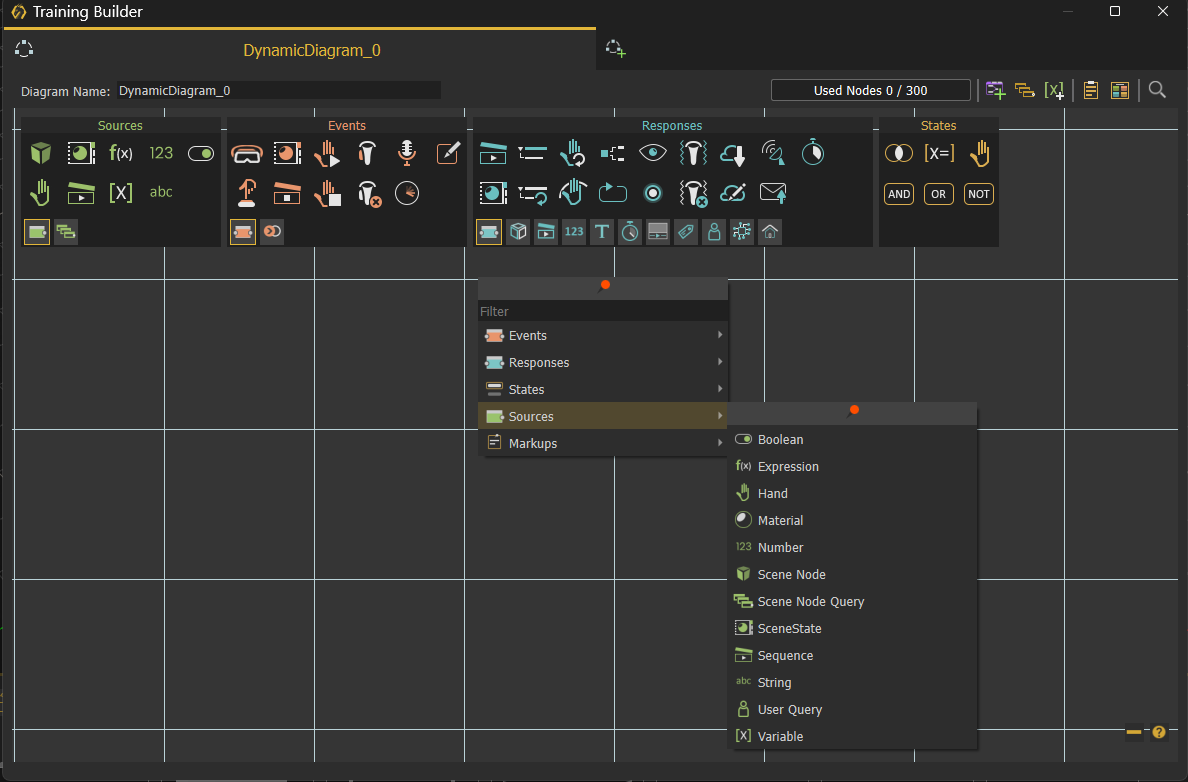
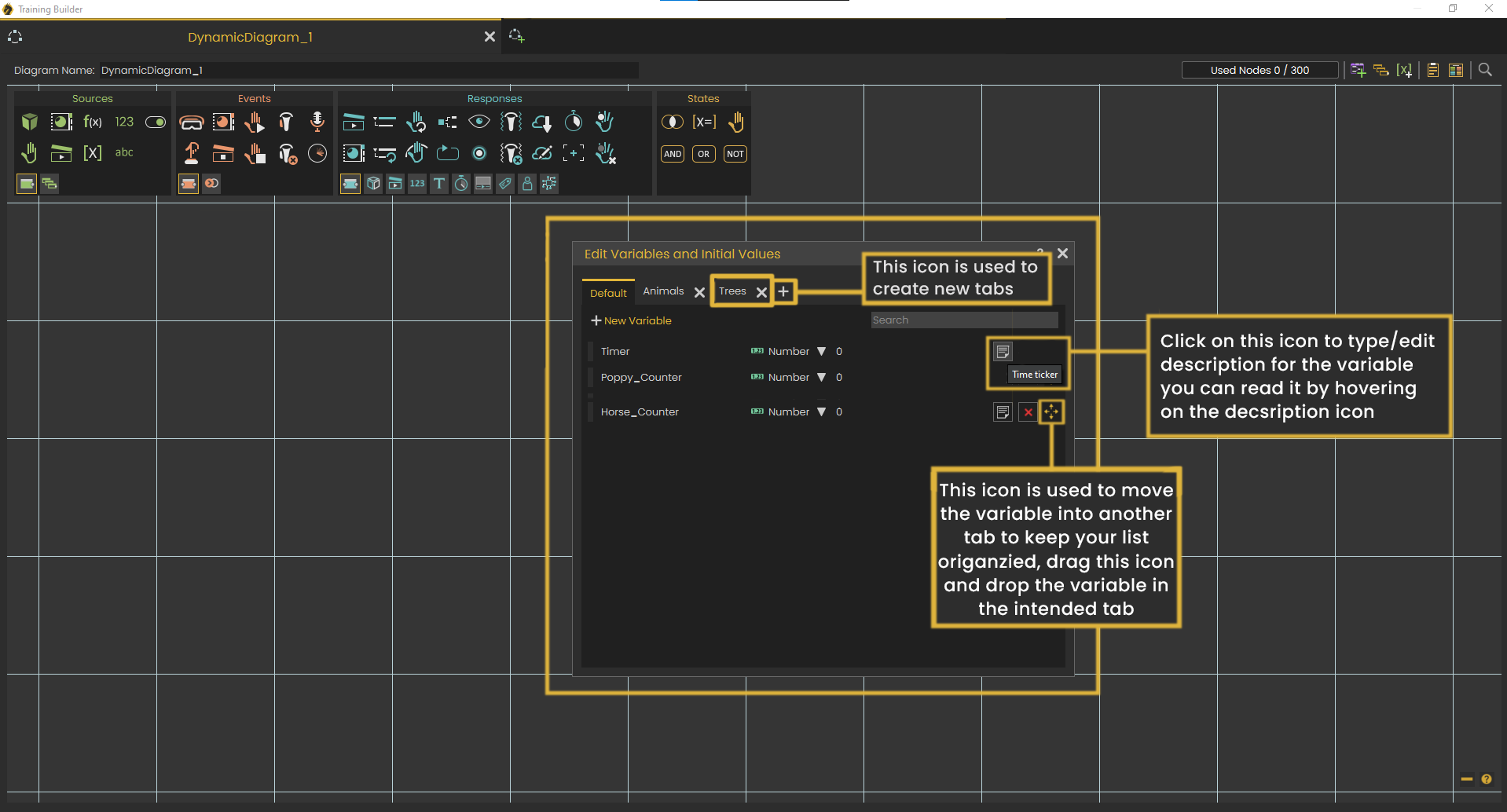
No Comments