SceneNode \ Nodes Management
 Cast SceneNode
Cast SceneNode
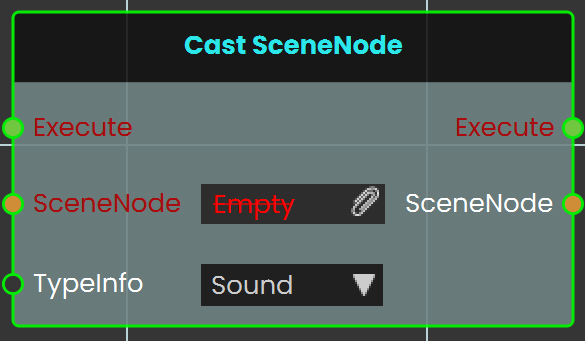
The Cast SceneNode enables the user to change the type of a SceneNode by selecting a typeInfo from the list, such as sound, 3D object, video, gadget, or camera. This node identifies the assigned SceneNode as the chosen type, allowing it to function accordingly within the VR environment.
Example
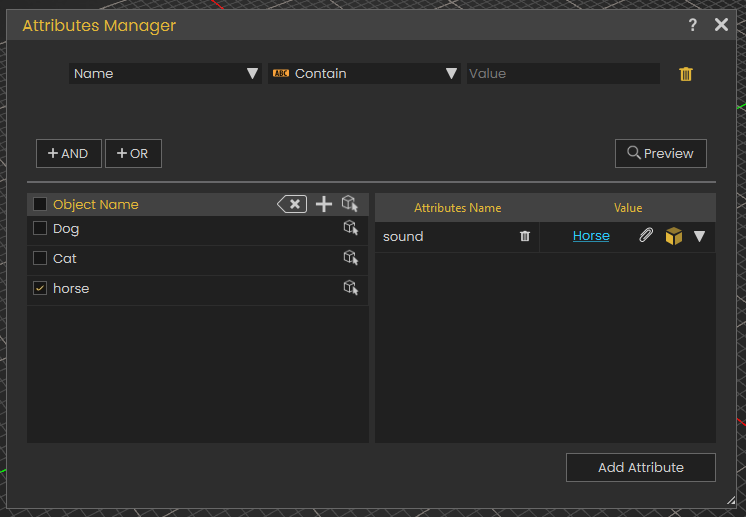
In this example, Animals sounds are assigned to the animals as SceneNode type

A Cast SceneNode is used to identify the SceneNode of an animal object (dog, cat, and horse) as a sound. An attribute named "Sound" is added to all three animals, and the corresponding sound is assigned to each. When the user triggers the animal SceneNode, the Cast SceneNode plays the sound assigned in the attribute.
 Get Node Children
Get Node Children
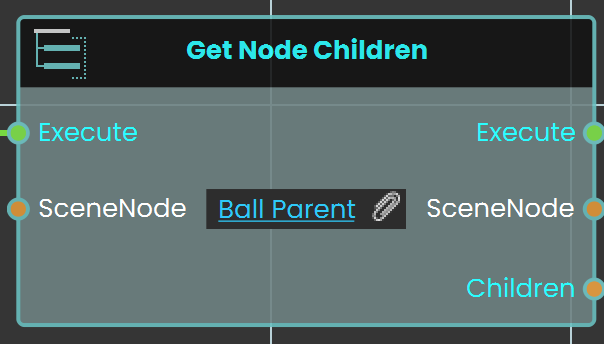 The Get Node Children enables the user to retrieve child SceneNodes from a specified parent node within the hierarchy in the scene browser. This function allows users to access the children of a parent node in the VR environment, facilitating more complex interactions and hierarchies.
The Get Node Children enables the user to retrieve child SceneNodes from a specified parent node within the hierarchy in the scene browser. This function allows users to access the children of a parent node in the VR environment, facilitating more complex interactions and hierarchies.
Example
In this example, the Get Node Children enables the user to retrieve the child of a group named "Ball Parent" on the Trigger event. When the user triggers the Activate object, the Get Node Children retrieves the child node, and the Get Node Attribute (String) is used to acquire the child’s attribute.
 Reset Parent Node
Reset Parent Node
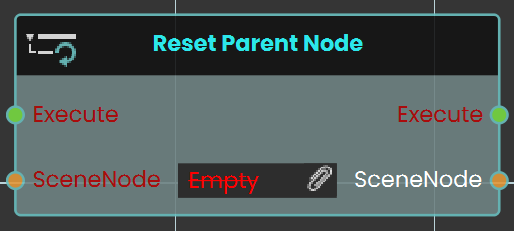 The Reset Parent Node enables the user to reset all transformations applied to an object and return it to its original position relative to its main parent. This can be done by linking the node to an event or condition within the scene. Once the reset is executed, the object will revert to its default state under the main parent.
The Reset Parent Node enables the user to reset all transformations applied to an object and return it to its original position relative to its main parent. This can be done by linking the node to an event or condition within the scene. Once the reset is executed, the object will revert to its default state under the main parent.
Example
In this example, a Reset Parent Node is used to reset the transformations of a car object to its original state relative to its main parent once the "Car Move" sequence ends. When the user triggers the Activate object, the car move animation sequence will play. After the sequence concludes, the Reset Parent Node is triggered automatically, returning the car to its default position under the main parent.
 Set Node Collision Enabled
Set Node Collision Enabled
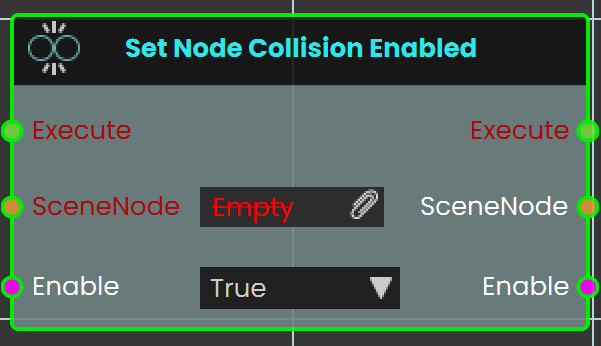 The Set Node Collision Enabled node is used to enable or disable collision for the user. This can be utilized to allow the user to pass through objects or be blocked by them within the VR environment.
The Set Node Collision Enabled node is used to enable or disable collision for the user. This can be utilized to allow the user to pass through objects or be blocked by them within the VR environment.
Example
In this example, the Set Node Collision Enabled node is used to disable collision for the user when the scene starts. The wall is assigned as the target object, and the collision is set to "False," allowing the user to pass through it.
 Delete SceneNode
Delete SceneNode
The Delete SceneNode node enables users to remove a specified object from the scene during a VR Experience. This node allows for dynamic scene modifications by deleting objects based on interactions or conditions, making the environment more interactive and adaptable. Once executed, the specified object is permanently removed from the scene.
Example
In this example, the Delete SceneNode node is used to remove a trigger box from the scene. The Node Triggered event is activated when the user triggers or clicks on an object named "Remove." As soon as the object is triggered, the Delete SceneNode node removes the trigger box from the scene, preventing further interactions with it.

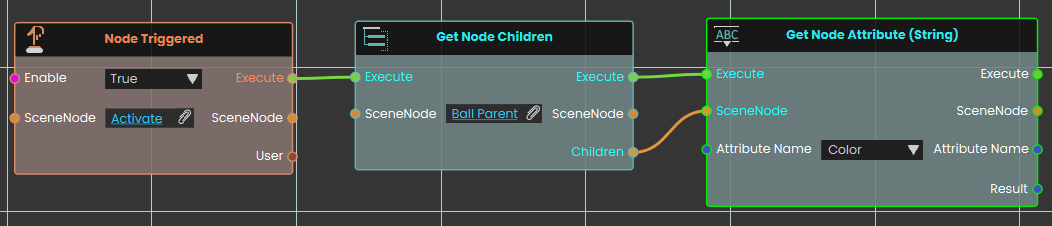

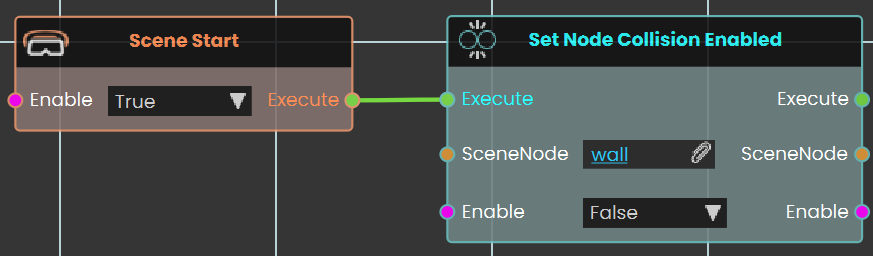
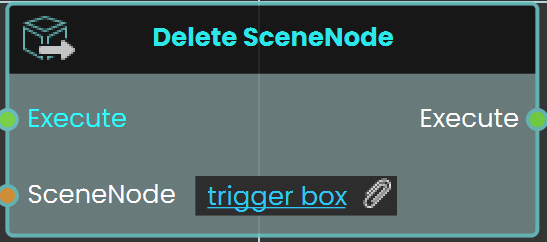
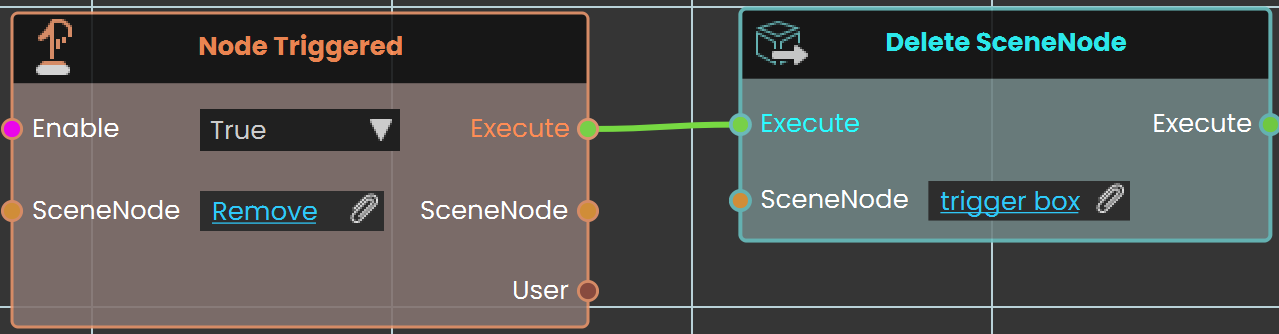
No Comments