Help Menu
News
Starting with News, where a dialog will be displayed including latest news regarding the application, and its updates.
Check for Updates
Check for Updates, as the name implies, will display the dialog with the latest release of the application.
License
License, displays the Registration dialog, where the user can request to start a free personal license, request a trial license, or activate a professional license. More information about VR Studio licensing process can be found here
Cloud License
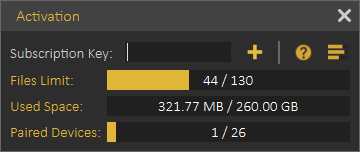
Cloud license option allows the user to do the following:
- View current cloud account status
- Number of models uploaded
- Used cloud space
- Number of paired devices
- Add additional cloud keys to increase cloud account capacity or to extend its period.
Note: Professional software key received when ordering a license of VR Studio is also a valid Cloud Key, so the user can use it to activate the Cloud account. All what the user needs to do is register a Cloud account then to add the key.
Docs
This option provides users with a list of help links available for SimLab VR Studio. Including a link to this help document, and a link for more information about SimLab VR Viewer.
Learn
Learn option directs users to learning resources for SimLab VR Studio.
SimLab Academy displays SimLab Academy in SimLab VR Studio library, More information about SimLab Academy can be found here.
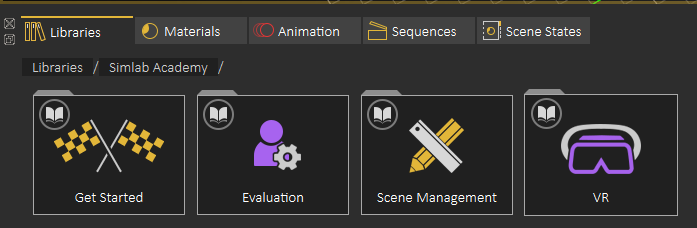
SimLab YouTube Channel direct the user to the corresponding site.
Support
- Report an issue
- Provide a Suggestion
- Get access to SimLab's Discord VR Community server
- Schedule a meeting
- View Blog
- View the FAQs

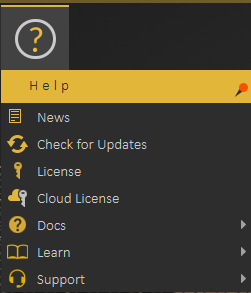
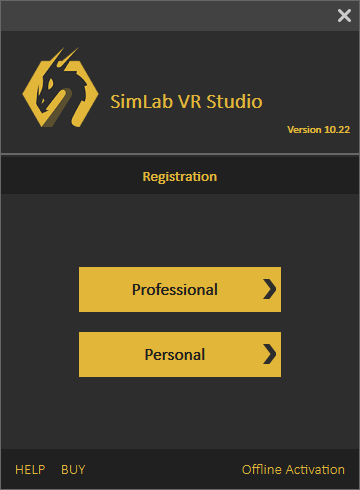
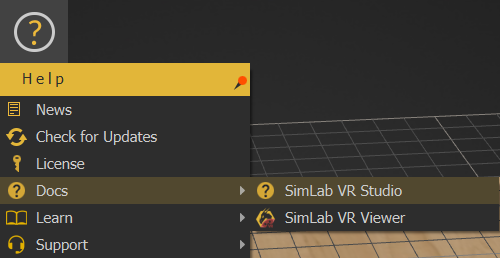
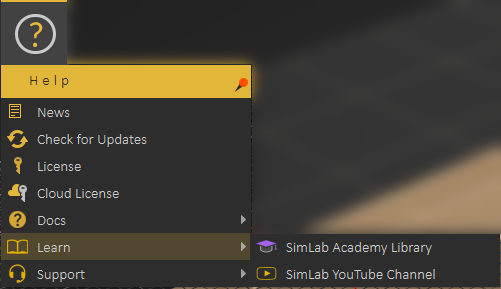
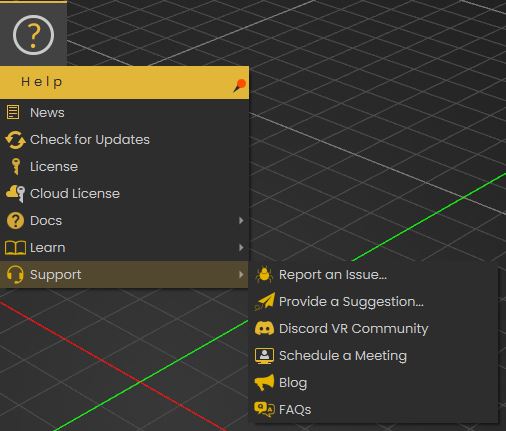
No Comments