Managing VR Experiences through Catalogs
Accessing and Managing VR Experiences
Once you have added the VR Experience to SimLab VR Viewer, you will find it in the "My Models" Tab which is the default location where uploaded VR Experiences will be displayed.
Creating a Catalog
For better management of VR Experiences, you can add Catalogs, which in principle are similar to folders where you can contain multiple VR Experiences inside it.
Once the Catalog Has been Created in "My Models" tab, you can Double Click it to View its content in a New Tab.
Moving VR Experiences to Catalogs
To Move a VR Experience to a Catalog, select the VR Experience and from the Selected Item Panel to the right, Click on the Edit Icon.
From the Edit Model Dialog, Click on "Add to Catalog".
Select the Catalog where you want to Move the VR Experience and Click OK to Move it there.
Note : When toggling on the "Home Page" option, the VR Experience will still have a thumbnail in the homepage in addition to a thumbnail in the selected Catalog.

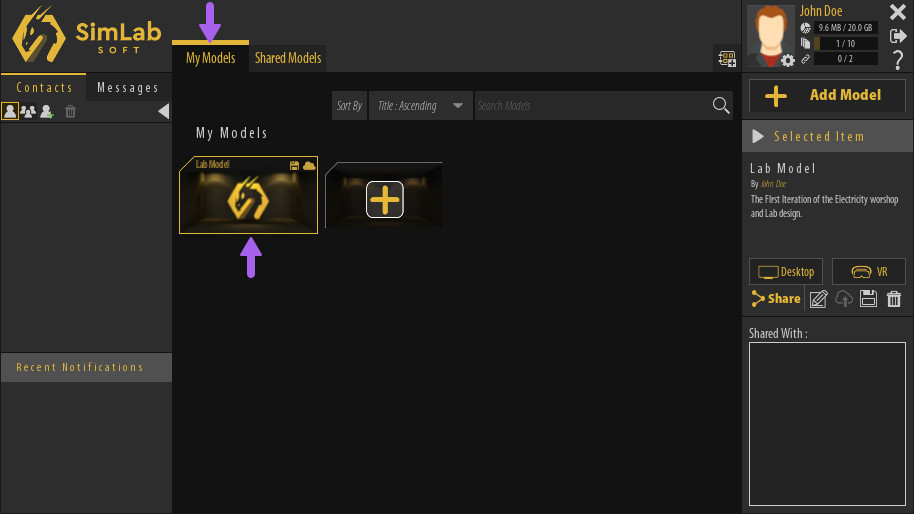
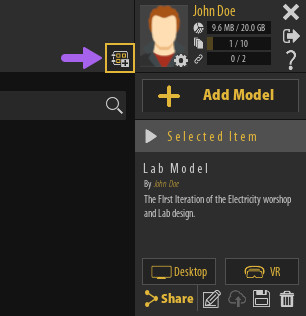
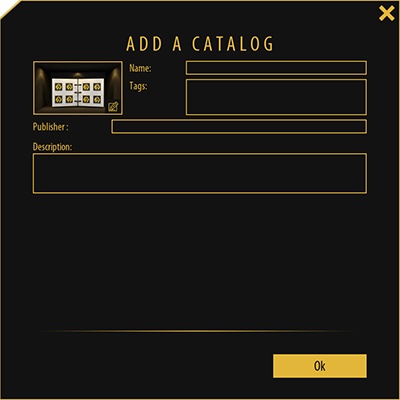
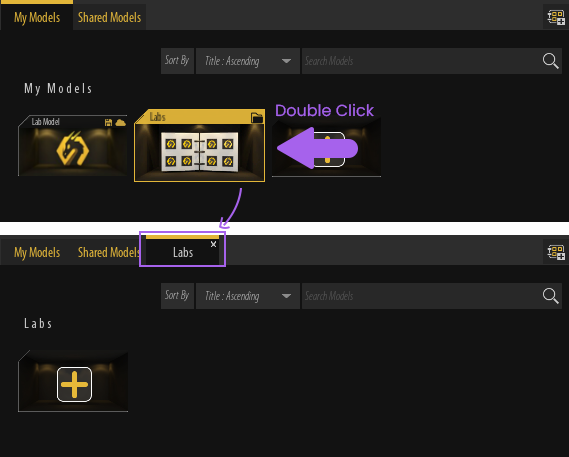
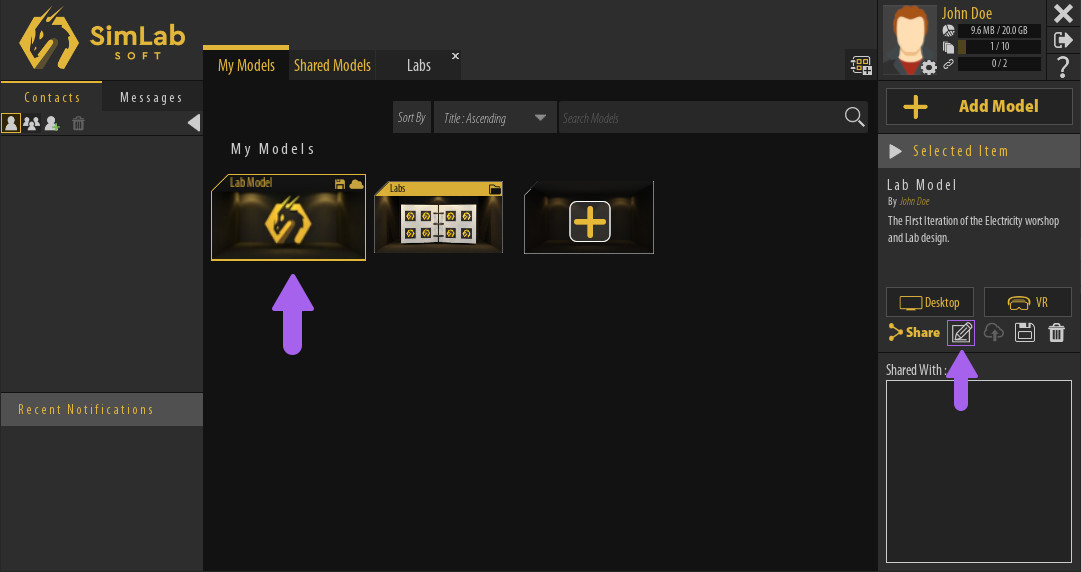
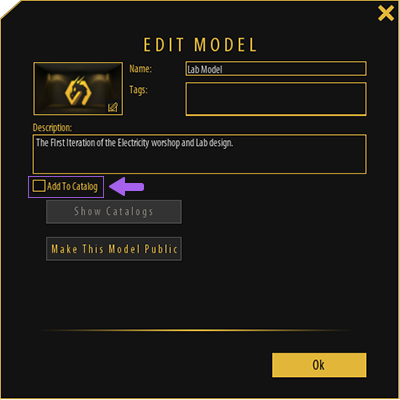
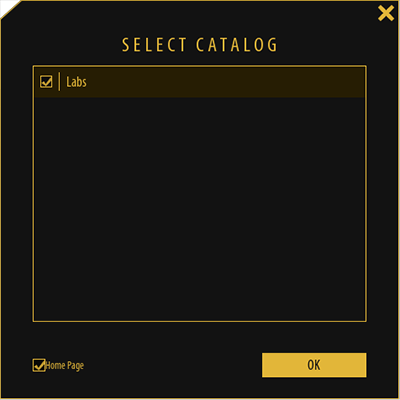
No Comments