Rhino to Pico VR
In the following steps we are going to learn how to share our designs directly from Rhino into Pico VR device.
We are going to use SimLab VR Plugin for Rhino to do that.
Download and setup the Extension
- Go to SimLab VR Plugin for Rhino, then download the plugin on your desktop (windows or macOS).
- Open Rhino.
- On the ribbon then Right Click > Show Toolbar > SimLab VR.
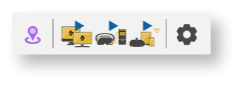
Sharing Models
- Open your model on Rhino.
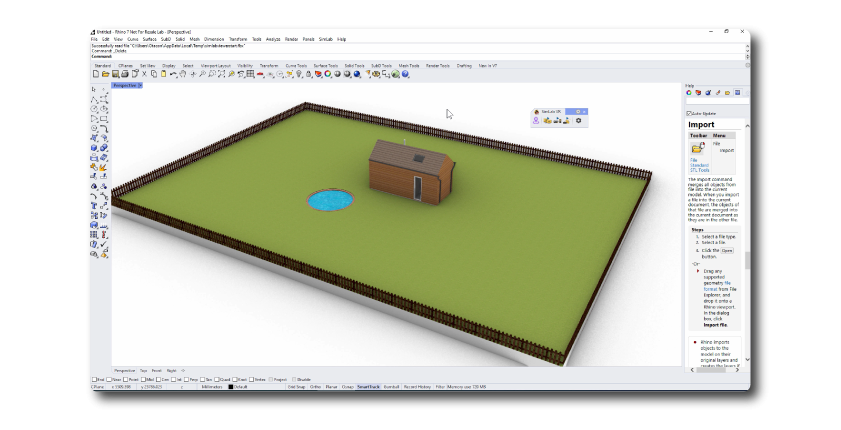
The 3D model used in this example can be found here. Download Link
- Click on Sync with Wireless Device.
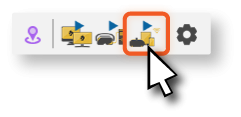
- Fill out the information then click on Upload to My Account.
It will take few moments then it should say that its Uploaded Successfully.
Advanced VR Creation
If you want to create interactive VR Experiences with better environments, visual effects, use different 3D file types, create training sessions, quizzes and more. You can use SimLab VR Studio, Learn more.

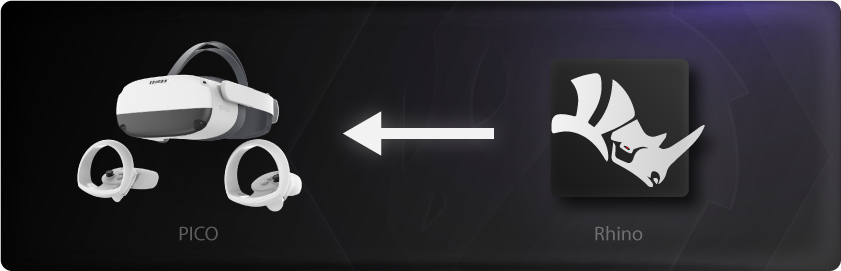
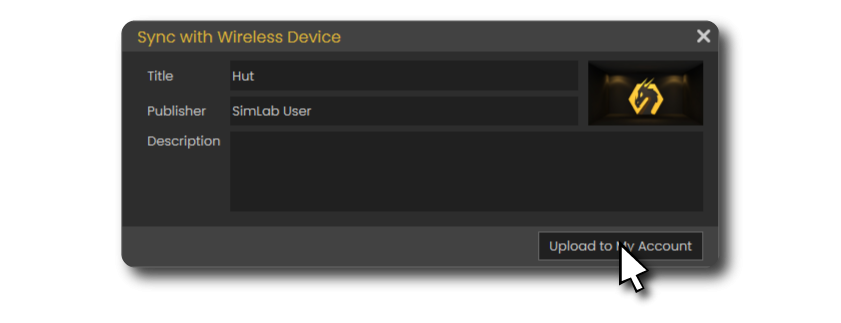
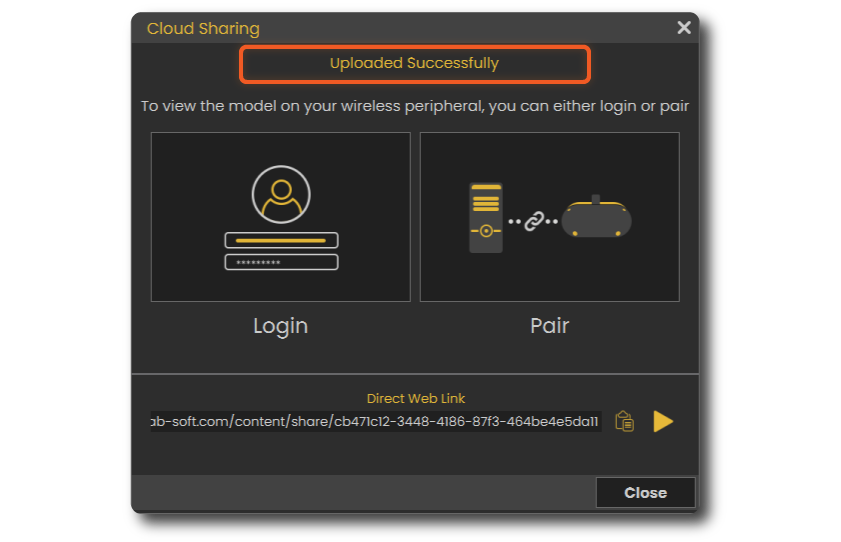
No Comments