Enhance The Quality of The VR Experience
There are various ways to enhance VR Experience quality and performance. Here are some of them:
Optimizing VR Packages
You can just tick this option in the VR settings and the Geometry of the scene will be enhanced upon export very efficiently giving much smoother and lighter experience without loosing any of the details.
This option is available in both SimLab VR Studio and SimLab VR Plugins for SketchUp and Rhino.
SimLab VR Studio
SimLab VR Plugins for SketchUp and Rhino
Scene Optimization
This option is available in SimLab VR Studio under the file menu.
Shadows Enable/Disable
Shadows can improve visual appearance of 3D models significantly. On low end devices likes Quest (Stand alone), Pico, Android, and iOS, shadow calculation can reduce responsivity of the device, which may affect the quality of the VR Experience. That is why shadows are turned off by default on those devices to give the user the ability to run larger VR Experiences.
If the user decides that the experience is small and should run fine with shadows on those devices, it can be enabled by setting shadow quality in the VR properties.
This option is available in both SimLab VR Studio and SimLab VR Plugins for SketchUp and Rhino.
SimLab VR Studio
SimLab VR Plugins for SketchUp and Rhino
Note: To have shadows working, make sure to install the latest viewer on your device from the free VR Viewer page
Disabling Editing Capabilities (View Only)
Make your Experiences View Only so no one can edit them or read them on SimLab VR Studio.
This option is available in both SimLab VR Studio and SimLab VR Plugins for SketchUp and Rhino.
SimLab VR Studio
SimLab VR Plugins for SketchUp and Rhino
Disabling Items in the VR Menu
Control what to enable or disable in the VR Viewer menu for your clients.
This option is available in both SimLab VR Studio and SimLab VR Plugins for SketchUp and Rhino.
SimLab VR Studio
- Go to VR Viewer > Show in Viewer > Settings
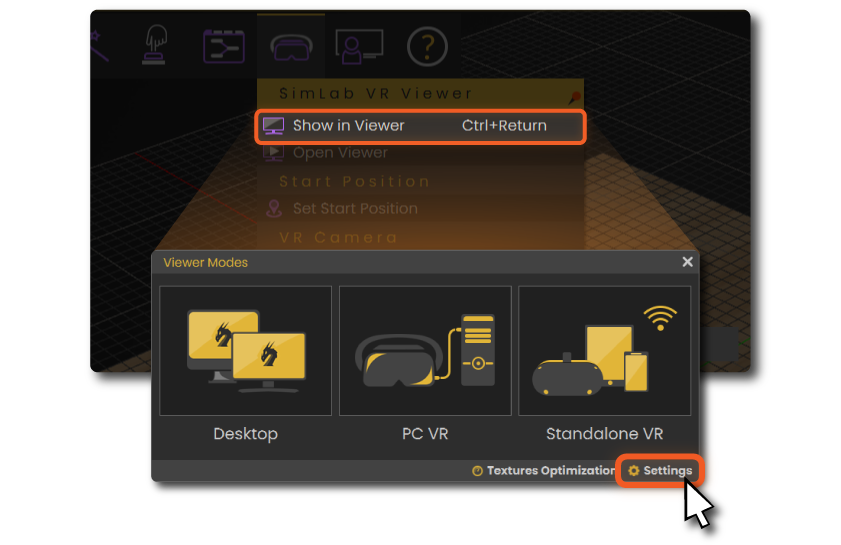
- Check and uncheck what you want to disable or enable in the VR menu.
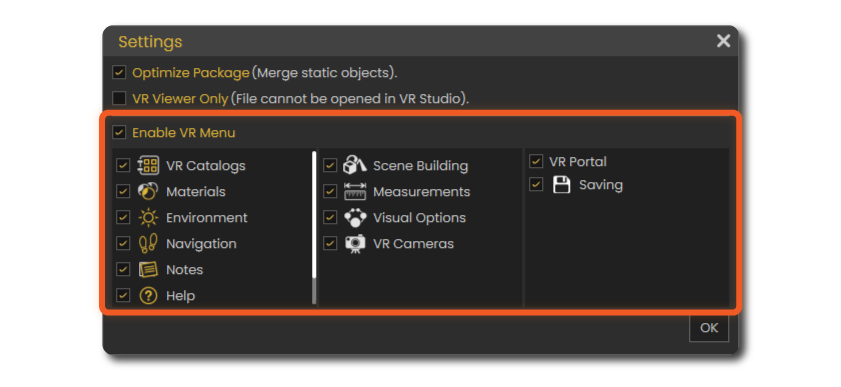

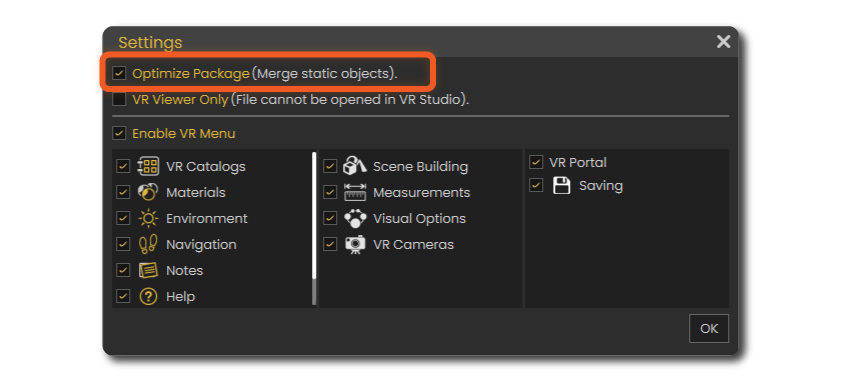
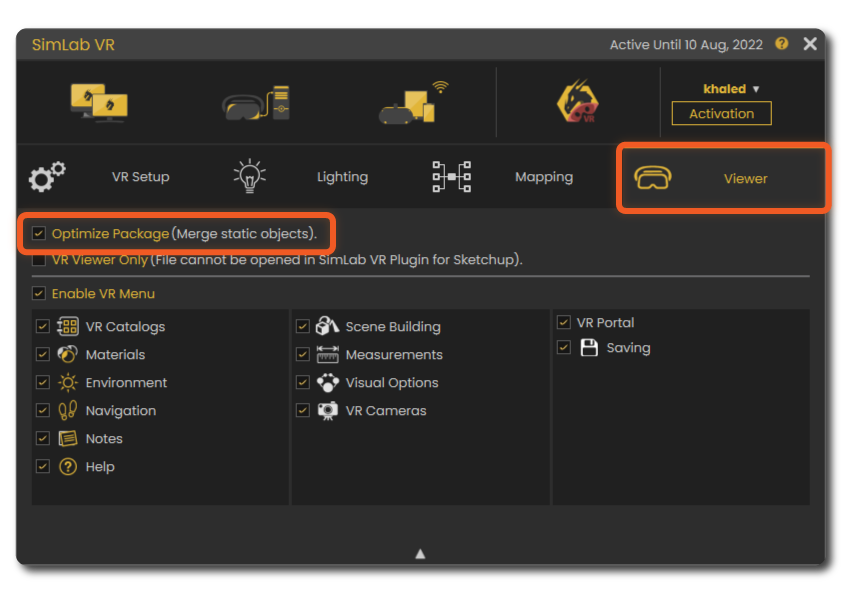

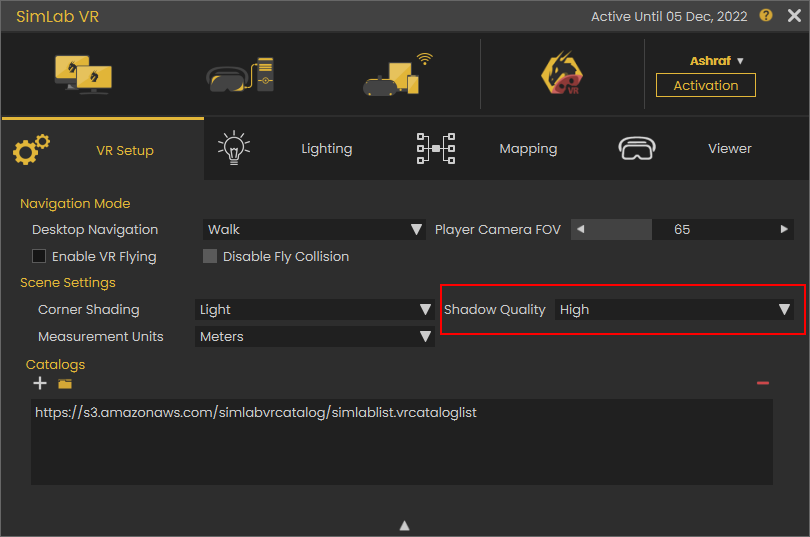
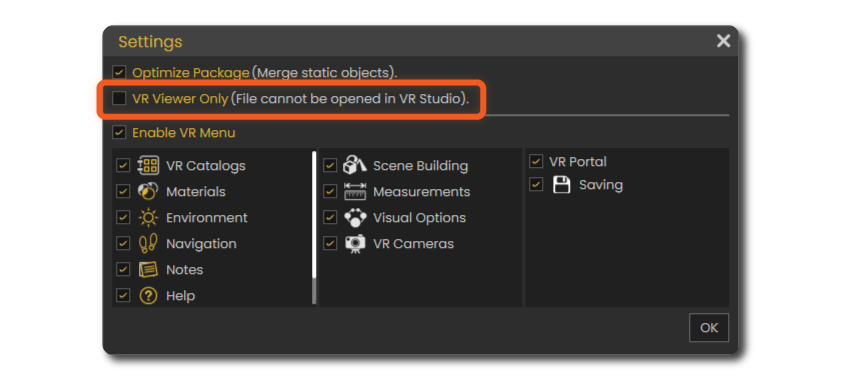
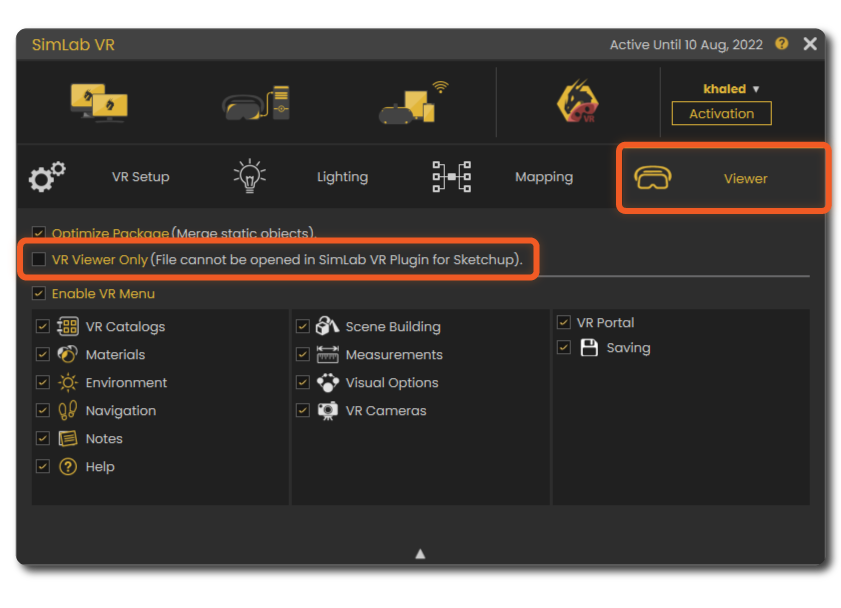
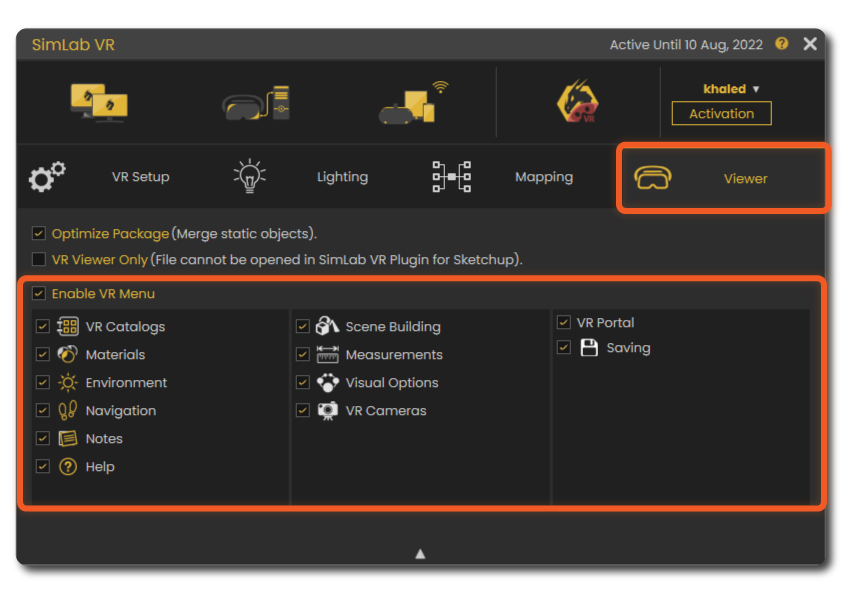
No Comments