How to Pair your Pico VR Device with your SimLab Account
Pico VR devices can be paired to a SimLab account so it becomes so easy to transfer and sync VR models to them, after pairing all of the uploads and modifications on SimLab cloud will be automatically be synced and transferred to all of your paired devices.
Pairing Steps
- Open SimLab VR Viewer on your desktop (windows or macOS) then sign in to your SimLab account.
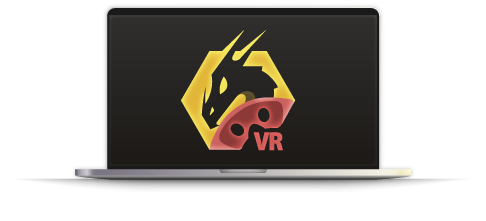
- Click on the Pairing Button to open the pairing dialog.
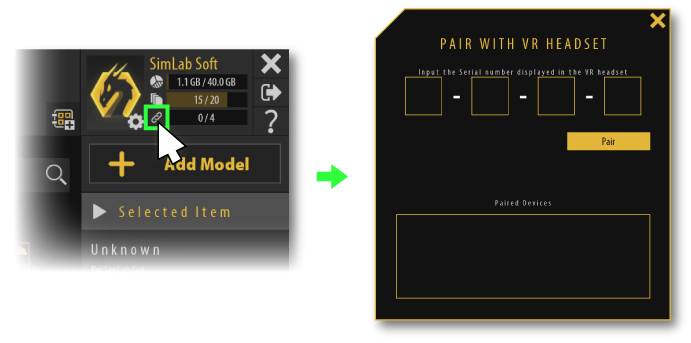
- Open SimLab VR Viewer on your Pico VR device.

- Click sign in button and choose pairing. (or you can sign in normally to your account and skip all the following steps)
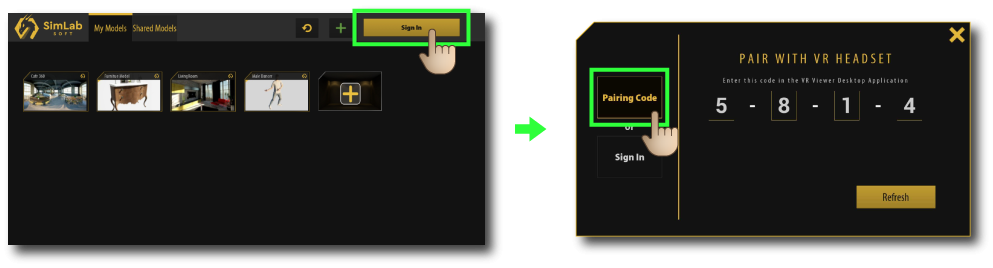
- Insert the pairing code that shows on your device into your PC.
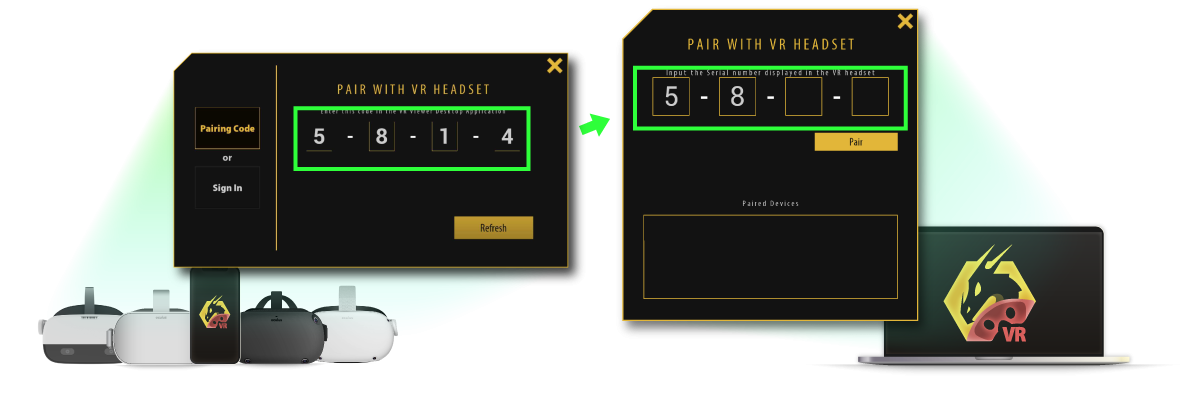
- Click pair, then the device should appear on the pairing devices list, you can rename it or delete it from this list as well.
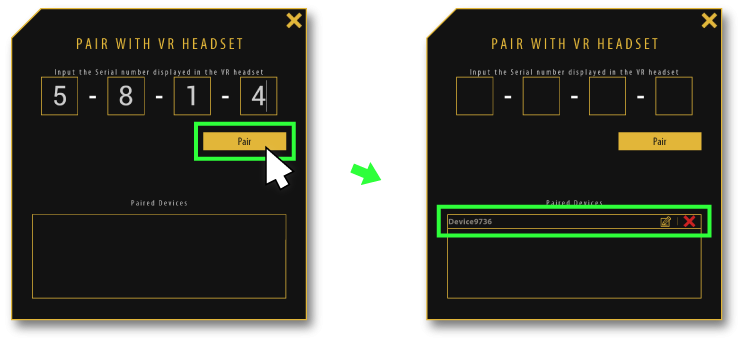
- After that, click refresh button on your device, then all of the uploaded models will be loaded.
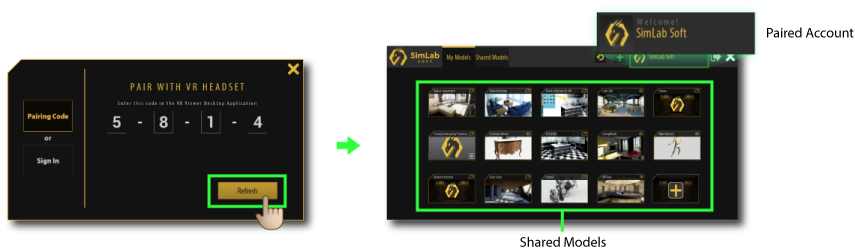

No Comments