The 3D model used in this example can be found here. [**Download Link**](https://help.simlab-soft.com/attachments/8)
2. Click on Sync with Wireless Device. [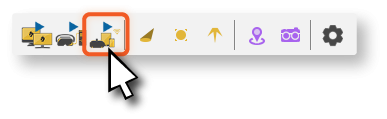](https://help.simlab-soft.com/uploads/images/gallery/2022-02/asset-11.png) 3. Fill out the information then click on **Upload to My Account.**[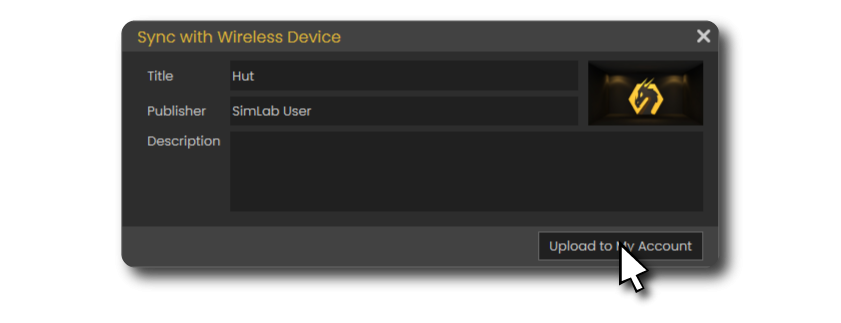](https://help.simlab-soft.com/uploads/images/gallery/2022-02/upload.png) It will take few moments then it should say that its **Uploaded Successfully.** [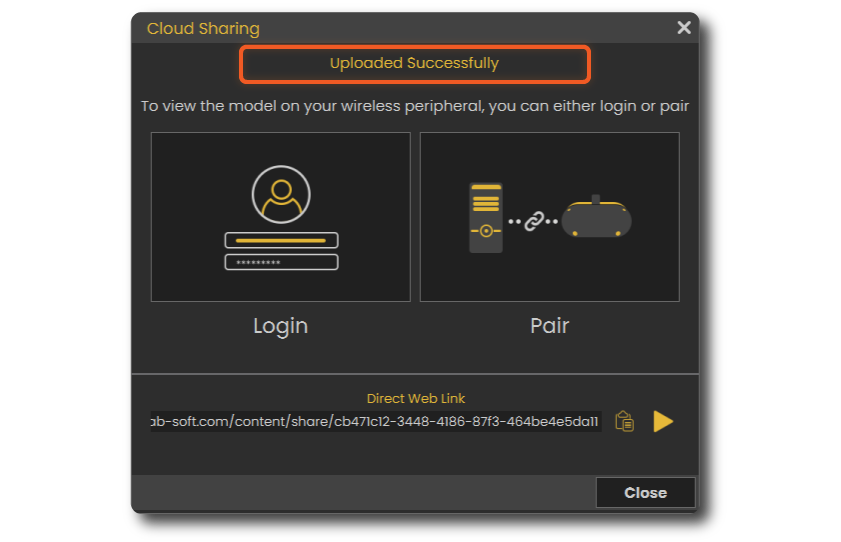](https://help.simlab-soft.com/uploads/images/gallery/2022-02/upload-copy.png) ### Advanced VR Creation If you want to create interactive VR Experiences with better environments, visual effects, use different 3D file types, create training sessions, quizzes and more. You can use SimLab VR Studio, **[Learn more](https://help.simlab-soft.com/link/104#bkmrk-page-title)**. #### You can learn how to enhance the quality by enabling shadows on the Oculus quest[ **here**.](https://help.simlab-soft.com/link/118#bkmrk-page-title)